* Note: You must have Read and Modify permissions for the file or folder, the parent folder, and the destination folder to perform this action.
To move a folder or file to another location
1. Go to Documents: Document Library.
2. Click the name of the folder or file.
3. Click the Move Folder or Move File link in the preview pane on the right. The Move window opens.
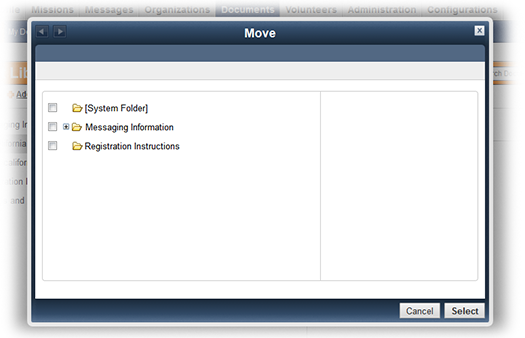
4. Select the folder you want to move the file or folder to.
Tip: Select [System Folder] to move the file or folder to the top level.
5. Click Select.