Messages can be saved as a draft when you do not have time to complete the message. Draft messages are stored in the Drafts folder and can be sorted, viewed, or sent to the Trash.
Note: The images in this procedure show the system as it appears by default, and the tabs, fields, and labels on your page may be different.
To view draft messages
1. Go to Messages, and on the left, click Drafts.
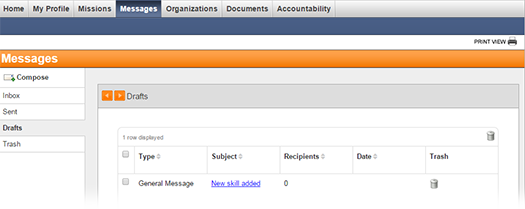
2. Take any of these actions.
If you want to... |
Then... |
Sort messages, |
● Click a column header (for example, Type, Subject, Sender, or Date). The messages are rearranged in alphabetical or ascending order depending on the contents. ● Click the column header again to rearrange messages in the reverse alphabetical or descending order. |
View the details of a message, |
● Click the linked Subject. The message opens. ● Continue with the procedure to Preview and Test and/or compose and send the message. |
Send messages to the Trash, |
● To
send one message to the Trash,
on that message row, click the delete icon ● To
send multiple messages to the Trash,
on each message row, select the check box. Then, on the upper,
right of the table, click the trash icon |