Messages that you send to the trash are stored in the Trash folder until you restore or delete them. Messages in the Trash can be restored to the folder from which they originated or deleted to remove them from the system permanently. If necessary, deleted messages can be retrieved from the database by a system coordinator.
Note: The images in this procedure show the system as it appears by default, and the tabs, fields, and labels on your page may be different.
To view trash messages
1. Go to Messages, and on the left, click Trash.
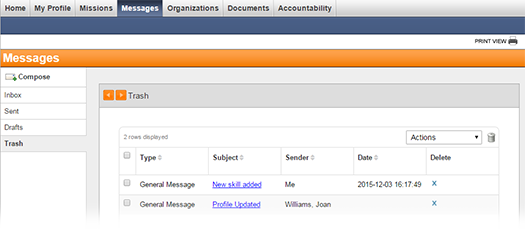
2. Take any of these actions.
If you want to... |
Then... |
Sort messages, |
● Click a column header (for example, Type, Subject, Sender, or Date). The messages are rearranged in alphabetical or ascending order depending on the contents. ● Click the column header again to rearrange messages in the reverse alphabetical or descending order. |
View the details of a message, |
● Click the linked subject. The message opens. ● Optionally, take these actions: ♦ In the Message Details section, for Response Options, select an available response and click Submit Response. ♦ In the Actions menu, click to Restore or Delete the message. |
Mark messages as read or unread, |
● On the row for each message that you want to mark, select the check box. ● Then, in the Actions menu, click Mark as Read or Mark as Unread. |
Restore messages, |
● On the row for each message that you want to restore, select the check box. ● Then, in the Actions menu, click Restore. |
Delete messages, |
● To delete one message, on that message row, click the delete icon X. ● To
delete multiple messages, on each message row, select the check
box. Then, on the upper, right of the table, click the trash icon
|