Sent messages can be exported for review and reporting in portable document format (PDF) and/or comma-separated value (CSV) files, and there are three ways to define and delimit the information included in the export:
● A report including information about the Delivery & Recipient Statistics, Message Details, and/or Recipients can be exported from the sent message page, in a PDF or CSV file, and the file is downloaded through your internet browser to the default or selected destination folder. Files exported this way can be opened, viewed and edited using Adobe® Acrobat® for PDF files or a spreadsheet or text editor program for CSV files.
● If the Document Library is configured for your system, a report including information about the Delivery & Recipient Statistics, Message Details, and/or Recipients can be exported from the sent message page, in PDF and CSV files, and the files will be saved to the Document Library. Files exported this way can be accessed and managed from within the system, and they can be downloaded as well.
● Alternately, a partial report for a set of message recipients can be generated for export from the Recipients page. Partial reports can be exported for all recipients that result from an applied filter as a CSV file and the file is downloaded through your internet browser to the default or selected destination folder. Files exported this way can be opened, viewed and edited using a spreadsheet or text editor program.
Note: The images in this procedure show the system as it appears by default, and the tabs, fields, and labels on your page may be different.
To export from the sent message page
1. Go to Messages, and on the left, click Sent. The Sent message folder opens.
2. Locate the message, and click the message subject. The message opens.
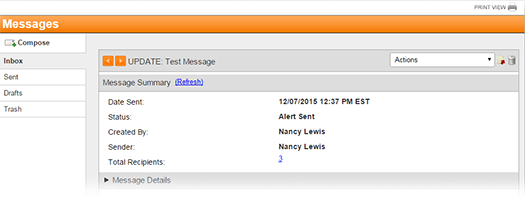
3. Take one of these actions.
If you want to... |
Then... |
Export the message for direct download, |
In the Actions menu, click Export. The Export Message window opens.
|
Export the message to the Document Library, |
In the Actions menu, click Export to Document Library. The Export Message window opens.
Note: The Export to Document Library and Package option are only available if your system is configured with the Document Library. |
Export the message for direct download or to the Document Library, |
Click the export icon |
4. Select the Export Type and Report Contents, and click Download or Save to Document Library. Depending on the Export Type that you select, the message is downloaded through your browser or sent to the Document Library.
Note: For Export Type, if you select Package (PDF & CSV for all Containers), then all Report Contents options are selected and cannot be deselected.
To export from the Recipients page
1. Go to Messages, and on the left, click Sent. The Sent message folder opens.
2. Locate the message, and click the message subject. The message opens.
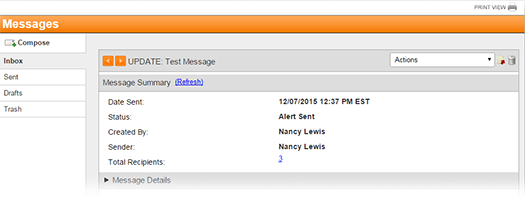
3. For any linked field (for example, Total Recipients), for which you want to generate the export, click the linked name or number. The Recipients page opens.
4. Use the Display Filter to generate the results that you want to export.
5. To export the current
filter results, click Export Filter Results
(CSV)![]() . The file is downloaded through your
browser.
. The file is downloaded through your
browser.
If you want to... |
Then... |
Export all filter results, |
Click Export Filter Results (CSV). The file is downloaded through your browser. |
Export a subset of filter results, |
Once the exported report is generated, you can click Go To Document Library to view the reports or click Close to continue working with your Sent messages.
In the Document Library, exported messages are saved in the Sent Messages folder as subfolders. Messages are identified with the export date, time, and the name of the message. If the message was sent to recipients in more than one container, then the message folder contains subfolders for each container.
The message summary, statistics and details are saved as a report at the message level, and if there are container folders, then the report for each container is saved within the respective container folder as well.
Standard permissions and access rules apply to folders and files in the Document Library. This means that reports created for a sent message is only accessible to the person who exported the message unless that person grants permission and access to other users.