Sent messages preserve details about the message composition, and act as a repository for recipient response data. Sent messages can be reviewed, exported, or deleted.
There are two main sections of a sent message, including the Message Summary and Message Details. The Message Summary provides a quick overview of the message with the Total Recipient count, and the Message Details section provides mostly static information about the message and the parameters of how it was composed.
Click data in a sent message to open the Recipients Display Filter, which allows you to view, filter, or export recipients based on Recipient Container, Delivery Status, or Response Time.
Note: The images in this procedure show the system as it appears by default; the tabs, fields, and labels on your page may be different.
To review a sent message
1. Go to Messages, and on the left, click Sent. The Sent messages page opens.
2. Locate the message that you want to review, and click the subject. The message opens.
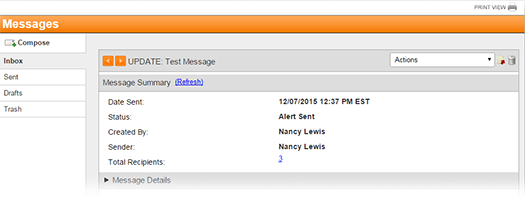
3. To expand or contract message sections, click the arrow on the left of a section header.
4. If you want to review information about message recipients, then go to the Message Summary or Message Details section, and click the linked number of Total Recipients. The Recipients Display Filter opens with the Basic filter set to display all recipients.
If you want to review information about... |
Go to the... |
And... |
All recipients, |
Message Summary or Message Details section, |
Click the linked number of Total Recipients. The Recipients Display Filter opens with the Basic filter set to display all recipients. |
Recipients with a particular delivery status, |
Message Summary section, and in the Delivery Status table, |
Click a linked Status. The Recipients Display Filter opens with the Basic filter set to display recipients with that status. |
Recipients with a particular response, |
Message Summary section, and in the Response Options table, |
Click a linked Response. The Recipients Display Filter opens with the Basic filter set to display recipients with that response. |
Recipients that responded in a certain time frame, |
Recipient Statistics: All Recipients section, and in the Responses Over Time table, |
Click a linked time frame. The Recipients Display Filter opens with the Basic filter set to display recipients that responded in that time frame. |
Recipients that received the message through a certain method, |
Recipient Statistics: All Recipients section, and in the Responses By Delivery Method table, |
Click a linked Delivery Method. The Recipients Display Filter opens with the Advanced filter set to display recipients who received the message through a certain method. |
Recipient containers, |
Recipient Statistics: By Containers section, and in the Recipient Containers table, |
Click a linked: ● Container to open the Recipients List and view the total number of recipients, Delivery Status, Response Options, Responses Over Time, and Responses By Delivery Method data. Click linked information on the Recipients List to open the Recipients Display Filter with the filter set to display data about recipients in that container. ● Recipient Count to open the Recipients Display Filter with the Basic filter set to display all recipients in that container. ● Responded to open the Recipients Display Filter with the Basic filter set to display recipients in that container who responded. ● No Response to open the Recipients Display Filter with the Basic filter set to display all recipients in that container who did not respond. ● View Values in the Failed column to open the Recipients Display Filter with the Basic filter set to display all recipients in that container for whom delivery failed. ● Not Contacted to open the Recipients Display Filter with the Basic filter set to display all recipients in that container who were not contacted. |
Message delivery specifications, |
Advanced Delivery Options section, |
Review the message delivery information. |
Message basics, |
Message Details section, |
Review basic information about the message, such as the Sender, Total Recipient count, Subject, Message Types, and Message Format. |
5. Optionally, take any of these actions:
If you want to... |
Then... |
Send a message update, |
● On the Actions menu, click Update Communication. The Compose page opens. ● Enter updates, and then send the message. |
Send a message cancellation, |
● On the Actions menu, click Cancel Communication. The Compose page opens. ● Enter corrections, and then send the message. |
Save the message as a template, |
On the Actions
menu, click Save as Template
or click the save as template icon |
Export the message, |
On the Actions menu, click Export or Export to Document Library (if configured for use in your system). |
Delete the message, |
Click the trash icon |