The messages that you send to other people are stored in the Sent messages folder. Sent messages are maintained so that you can review, update, cancel, or export the messages. Each sent message contains detailed information about message delivery statuses and recipient responses, which allows you to better manage the notification and analyze delivery options for future messages.
Note: This procedure may not be available due to your system configuration. The images in this procedure show the system as it appears by default, and the tabs, fields, and labels on your page may be different.
By default, the Sent messages folder only lists messages sent by you and they are listed in chronological order with the most recent message at the top.
To manage sent messages
1. Go to Messages, and on the left, click Sent. The Sent messages page opens.
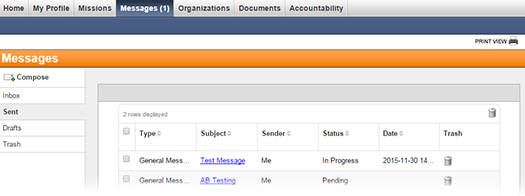
2. Take any of these actions.
If you want to... |
Then... |
Sort messages, |
● Click a column header (for example, Type, Subject, Sender, Status, or Date). The messages are rearranged in alphabetical or ascending order depending on the contents. ● Click the column header again to rearrange messages in the reverse alphabetical or descending order. |
View the details of a message, |
● Click the linked Subject. The message opens. ● Continue with the procedure to Review the Message and Message Statistics, Use the Recipient Display Filter, and/or Export a Sent Message. |
Filter messages, |
|
Send messages to the Trash, |
● To
send one message to the Trash,
on that message row, click the delete icon ● To
send multiple messages to the Trash,
on each message row, select the check box. Then, on the upper,
right of the table, click the trash icon Note: You can only delete messages that you sent, unless you are a system coordinator. If you are a system coordinator, then you can delete any message. Deleting messages removes them from the system, but system coordinators can retrieve deleted templates from the database if necessary. |